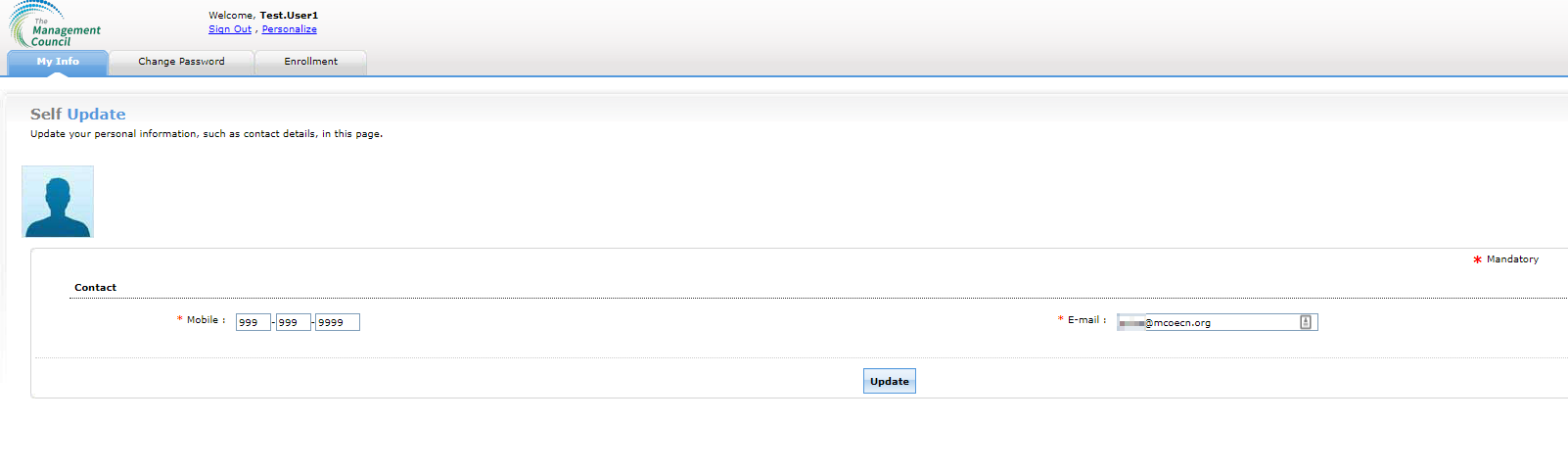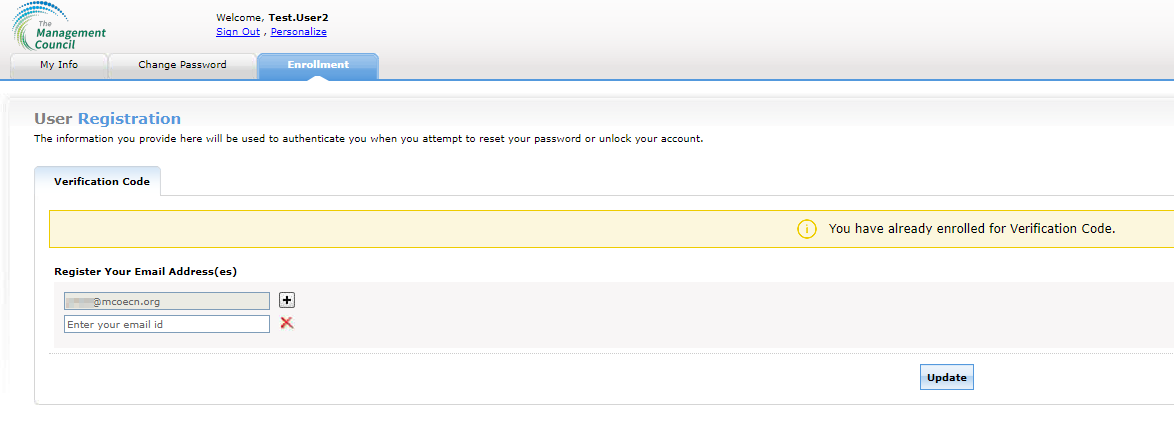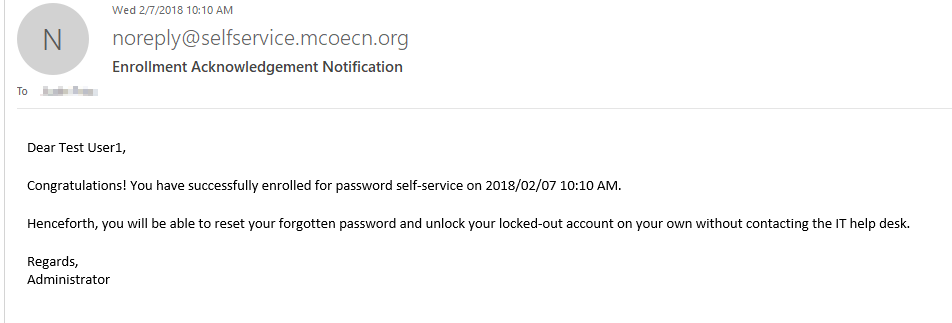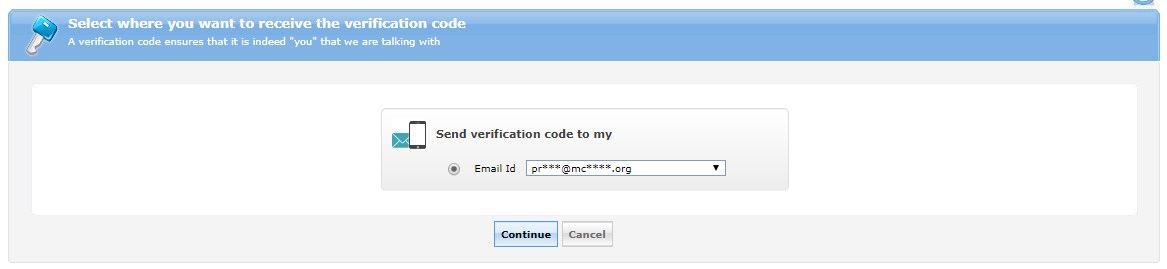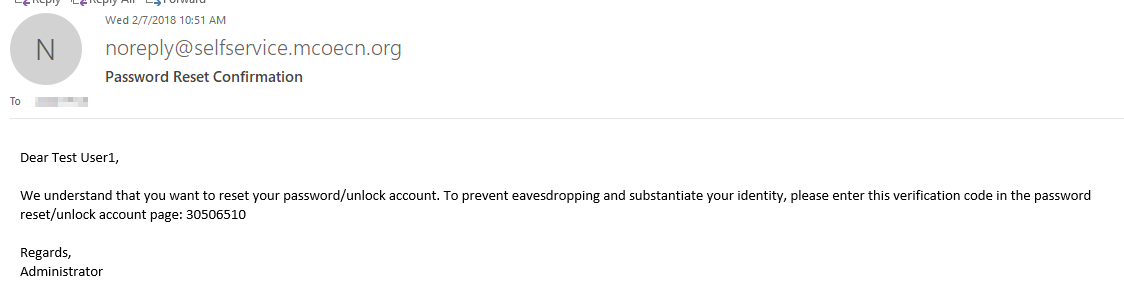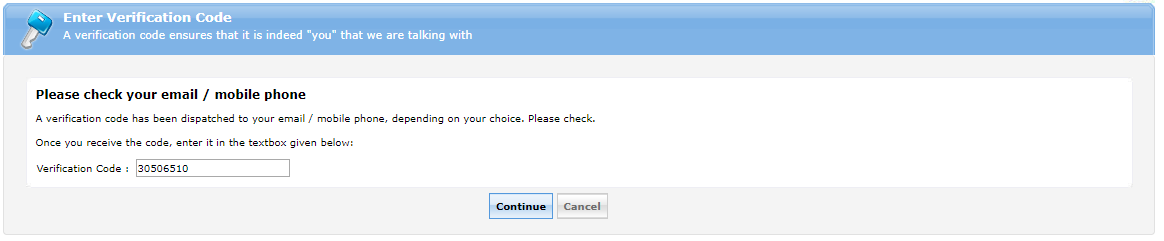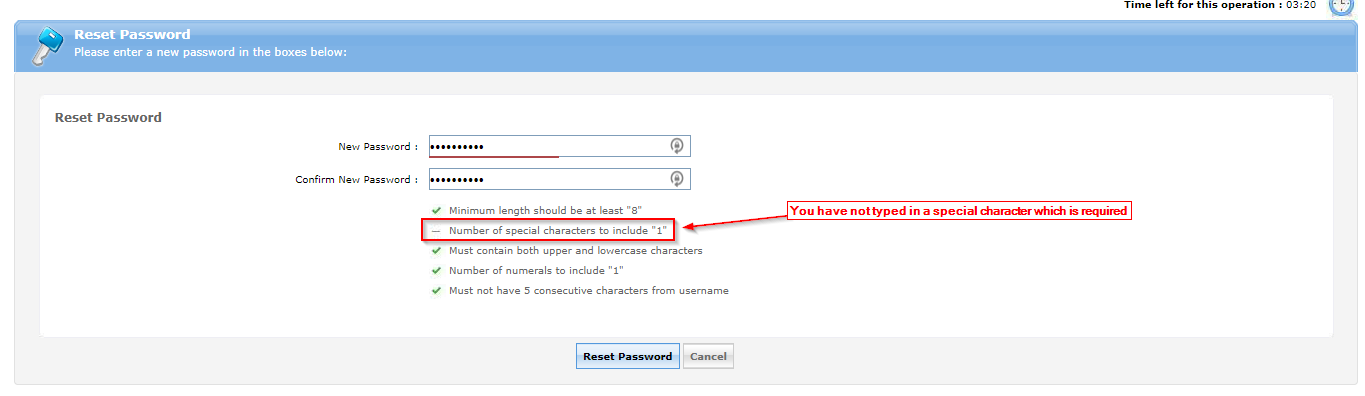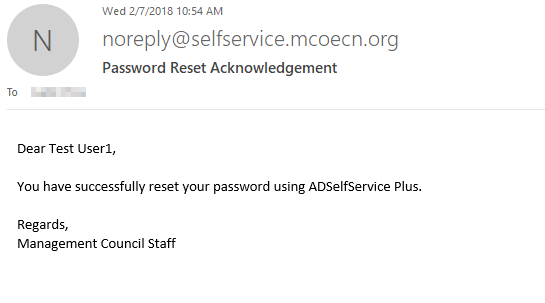Why am I here?
- You have a Management Council account which provides access to several services (Community.mcoecn.org, EFinancePlus, etc.)
- Self Service Enrollement provides several benefits for managing your Management Council Account. These include:
- Password self-service: Reset password yourself when you forget it! Don't wait for local tech or ITC staff!
Self-service Account Unlock: Unlock your account when you are locked out of it.
Self-service Directory Update: Update the changes in contact details yourself.
How do I Enroll?
- Navigate to https://selfservice.mcoecn.org
- Sign in using you Management Council username and password. This would have been provided by your ITC.
- Once logged in you can update your contact information under the My Info tab
- You can update you enrollment information under the enrollment tab. By default you ITC should have configured an email. If you would like verification emails to go to a different address you can specify an additional email account.
- Once registered you should receive an enrollment email and the configured email address.
- Now that you are enrolled you can do several things through the Self Service Portal.
- Reset Password
- Unlock Account
- Update your contact details (mobile/email).
How do I change my Password?
- Lets walkthrough a password reset:
- On the Self Service click the Reset Password link.
- You will be asked for your username (normally firstname.lastname) and continue.
- You will select the email address you would like to receive a verification code for and click continue.
- Once you receive the verification email type the code in Self Service to continue.
- You will be prompted for your new password
- IMPORTANT NOTE: For Management Council password there are complexity standards that must be met. Self Service will alert you on most of these when reset your password. For example in the screenshot below you can see Self Service is not showing a green checkmark next to the special characters requirment since I have not typed in a special character which is required. If you recieve a failure on password change yet all the complexity requirements appear correct it is possible you are trying to use one of your previous 2 passwords which is not allowed.
- We also highly recommend setting a secure passphrase instead of a password as it will be easier to remember and more secure. See http://www.useapassphrase.com/ for more information.
- We also highly recommend using a password manager such as LastPass, 1Password, Dashlane, KeePass, etc. as unique passwords per login are extremely important.
- IMPORTANT NOTE: For Management Council password there are complexity standards that must be met. Self Service will alert you on most of these when reset your password. For example in the screenshot below you can see Self Service is not showing a green checkmark next to the special characters requirment since I have not typed in a special character which is required. If you recieve a failure on password change yet all the complexity requirements appear correct it is possible you are trying to use one of your previous 2 passwords which is not allowed.
- Once reset you should receive a confirmation email confirming. You can now login with you new password.
- IMPORTANT NOTE!!!!: If you did not request a password reset but received this message contact your district tech staff and ITC support staff immediately!!!
What if I forgot my username, never enrolled and my account expired, or have any other questions?
- We recommend contacting your local ITC support staff. Please see below for ITC Contact Information.
- ACCESS
- CONNECT
- HCC
- LACA
- LGCA
- META
- MVECA
- NCOCC
- NEOMIN
- NEONET
- NOACSC
- NOECA
- NWOCA
- OMERESA
- SPARCC
- SWOCA
- TCCSA
- WOCO